Step 1: Log in to Namecheap
- Go to Namecheap and log in to your account.
Step 2: Access the Domain List
- Click on "Domain List" from the left sidebar.
- Find the domain you want to use for private nameservers.
- Click the "Manage" button next to your domain.
Step 3: Register the Private Nameservers
- Navigate to the "Advanced DNS" tab.
- Scroll down to the "Personal DNS Server" section (or "Host Records" in some cases).
- Click "Add Nameserver" (or "Add Record" if it's under Host Records).
- Enter your desired nameserver names:
- Example:
ns1.yourdomain.com - Example:
ns2.yourdomain.com
- Example:
- Assign each nameserver to an IP address (usually your hosting provider provides these IPs).
- Click Save Changes.
Step 4: Update Domain Nameservers
- Go to the "Domain" tab.
- Scroll down to the "Nameservers" section.
- Select "Custom DNS".
- Enter your newly created private nameservers (
ns1.yourdomain.com,ns2.yourdomain.com). - Click Save Changes.
Step 5: Verify and Test
- Wait for DNS propagation (can take up to 24-48 hours).
- Use tools like DNS Checker to confirm that your private nameservers are working.
- Ensure your hosting provider recognizes your custom nameserve
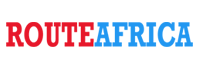
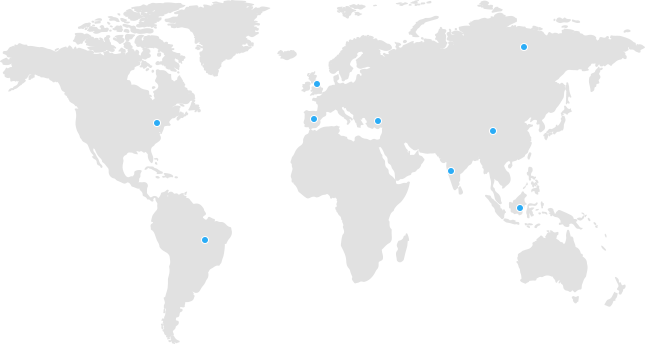
 Tanzania
Tanzania Kenya
Kenya Uganda
Uganda Rwanda
Rwanda South Sudan
South Sudan Nigeria
Nigeria Ghana
Ghana South Africa
South Africa Zambia
Zambia India
India United Kingdom
United Kingdom Global Route Africa
Global Route Africa
