Introduction
This guide will walk you through the steps required to update your domain's nameservers with Route Africa. Updating nameservers allows you to point your domain to a specific hosting provider or DNS service.
Step 1: Log in to Your Route Africa Account
- Open your web browser and go to Route Africa’s Website.
- Click on Client Login and enter your username and password.
- Once logged in, navigate to the Domains section.
Step 2: Select the Domain to Update
- Locate the domain you want to update.
- Click on Manage Domain to access the domain settings.
Step 3: Navigate to Nameserver Settings
- In the domain management section, look for the Nameservers option.
- Click Edit Nameservers or Change Nameservers (the exact wording may vary).
Step 4: Enter New Nameserver Details
- If you have received custom nameservers from your hosting provider, enter them in the provided fields.
- Example:
- ns1.yourhostingprovider.com
- ns2.yourhostingprovider.com
- Example:
- Select the Use Default Nameservers option if you want to use Route Africa’s default nameservers.
- Click Save Changes to update the nameservers.
Step 5: Wait for DNS Propagation
- DNS changes typically take between 24 to 48 hours to fully propagate worldwide.
- You can check the propagation status using tools like DNS Checker.
Troubleshooting & Support
If you encounter any issues during the nameserver update process, please contact Route Africa’s support team
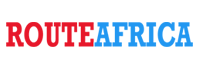
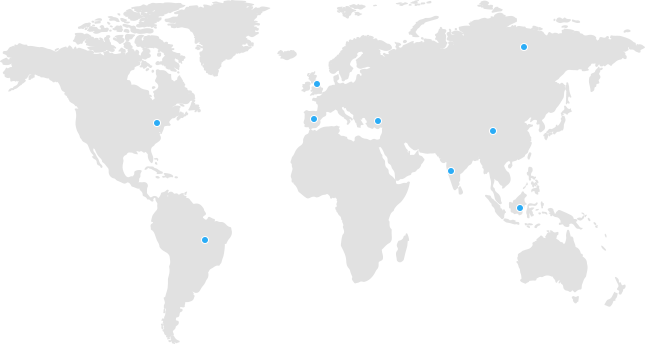
 Tanzania
Tanzania Kenya
Kenya Uganda
Uganda Rwanda
Rwanda South Sudan
South Sudan Nigeria
Nigeria Ghana
Ghana South Africa
South Africa Zambia
Zambia India
India United Kingdom
United Kingdom Global Route Africa
Global Route Africa
