Introduction
This guide will walk you through transferring your domain from GoDaddy to Route Africa. A domain transfer involves unlocking your domain, obtaining an authorization (EPP) code, and completing the transfer request with Route Africa.
Prerequisites
Before starting the transfer process, ensure the following:
- Your domain has been registered for at least 60 days (as per ICANN regulations).
- The domain is not expired or in a redemption period.
- You have access to the GoDaddy account where the domain is registered.
- Your domain’s WHOIS contact email is accessible, as you’ll receive a verification email.
Step 1: Unlock Your Domain in GoDaddy
- Log in to your GoDaddy Account.
- Navigate to Domains and select the domain you want to transfer.
- Under the Domain Settings page, find the Domain Lock section.
- Click Turn Off to unlock the domain.
- Confirm the action if prompted.
Step 2: Obtain the Authorization (EPP) Code
- In your GoDaddy account, navigate to Domains and select the domain you wish to transfer.
- Scroll down to the Transfer Domain section.
- Click on Get Authorization Code or Email my code.
- You will receive an EPP Code via email within a few minutes.
Step 3: Initiate the Transfer on Route Africa
- Log in to your Route Africa account or visit Route Africa’s Domain Transfer.
- Enter your domain name in the transfer section.
- Input the EPP Code received from GoDaddy.
- Complete the checkout process and pay any necessary transfer fees (if applicable).
- Approve the transfer request via the email sent to your WHOIS contact email.
Step 4: Approve the Transfer
- After initiating the transfer, GoDaddy will send you an email confirming the transfer request.
- Click on the Approve Transfer link in the email.
- The transfer may take 5-7 days to complete. You can check the status in your Route Africa account.
Step 5: Verify the Transfer Completion
- Once the transfer is complete, your domain will now be managed by Route Africa.
- Log in to your Route Africa account to confirm the domain is active.
- Update the DNS settings if needed to point to your website or hosting.
Troubleshooting & Support
If you encounter any issues during the transfer process, please contact Route Africa’s support team:
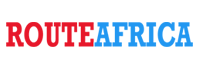
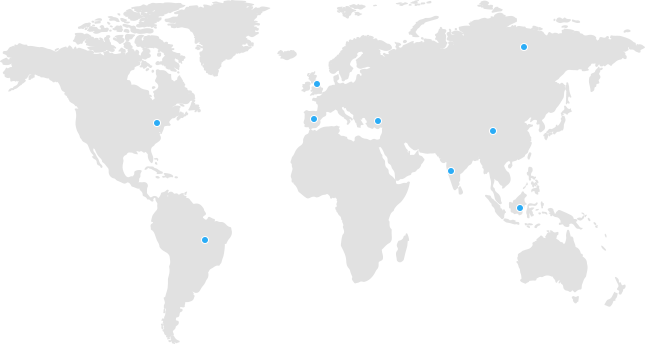
 Tanzania
Tanzania Kenya
Kenya Uganda
Uganda Rwanda
Rwanda South Sudan
South Sudan Nigeria
Nigeria Ghana
Ghana South Africa
South Africa Zambia
Zambia India
India United Kingdom
United Kingdom Global Route Africa
Global Route Africa
