cPanel's SSL/TLS functions are handled by the SSL/TLS Manager module. This area will allow you to generate: SSL certificates, signing requests, and keys. These are all critical parts of using SSL to secure your website.
The first step in generating an SSL certificate is to create a Private Key. Start by reading the instructions in the Private Keys (KEY) section below.
Step 1: Private Keys (KEY)
Click on the Generate, view, upload, or delete your private keys
a) When the page loads, scroll to the bottom and you will see the Generate a New Key Enter the domain you want to create an SSL Certificate in the Hosttext box or you can select the domain from the Select a Domain drop down menu. Select the key bit-length. We recommend 2048 (2048 is required for EV certificates)
b) Click on the Generate
c) Click on Return to SSL Manager.
d) When the page loads, click on the Go Back This will take you to the main SSL/TLS Managerpage.
Step 2: Certificate Signing Requests (CSR)
a.) Click on Generate, view, or delete SSL certificate signing requests
b) When the page loads, set the following:
- Host - Select the domain name from the drop down menu.
- Country - Enter your two-digit country code.
- State - Enter your two-digit state abbreviation.
- City - Enter your city's name.
- Company Division - Enter your company's division.
- Email - Enter your email address.
- Pass Phrase - Enter any phrase you want to use for the pass phrase.
c) Click on the Generate (You will now be e-mailed a copy of your CSR.)
d) Click on Go Back
Congratulations you now have a CSR and Private Key ready to use.
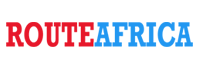
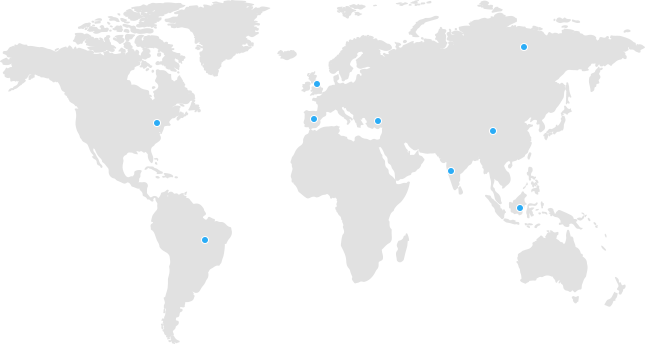
 Tanzania
Tanzania Kenya
Kenya Uganda
Uganda Rwanda
Rwanda South Sudan
South Sudan Nigeria
Nigeria Ghana
Ghana South Africa
South Africa Zambia
Zambia India
India United Kingdom
United Kingdom Global Route Africa
Global Route Africa
